Adding/ Editing Customer Accounts With Extended Information
For adding/ editing customer accounts with extended information such as setting the an account for terms, setting credit limit, allowable payment types, or adding a Tax Exempt number, from the Customer menu, select either Add or Edit (depending on if you are adding a new customer or editing an existing customer.)
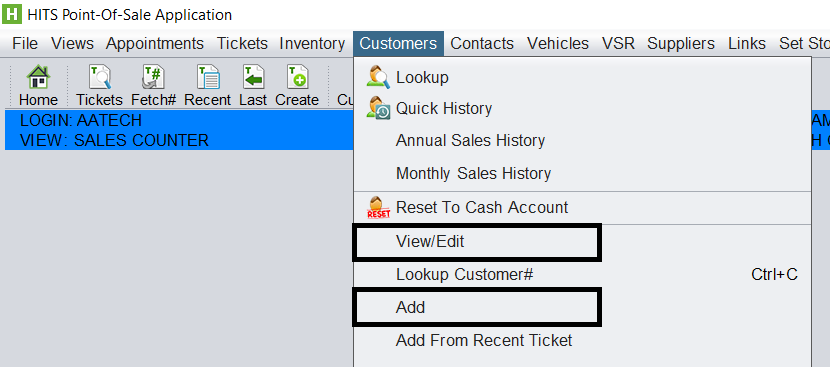
This document will cover all the possible fields in the Customer’s account and how they affect how the customer is invoiced in the system.
Contact Info Tab
Block CARFAX – If using CARFAX, YES in this field would block the customer’s vehicle data being sent to CARFAX. NO is the default for all customers unless set otherwise.
Track VSR – Used for Vehicle Service Reminder tracking. YES is the default for all customers unless set otherwise.
Send VSR Postcards – Used for Vehicle Service Reminder tracking. YES is the default for all customers unless set otherwise.
Post Process Mode (Appointments & Vehicle Status) – Will determine how the customer is notified for appointment reminders and vehicle status notification if you have activated this feature in HITS.
PO# required – Checking this box, requires that any ticket for this customer include a PO# be added to the ticket.
Account Info
Sales Type – Can be set to Retail, Commercial, Wholesale, or Other. Mainly used for reporting purposed. In some system configurations can also be used for pricing and/or tax rate.
A/R Type – Sets if the customer has terms. Default is Cash. Can be set to Open Items to give the customer terms.
A/R Terms – Set the terms for the customer. Default is 30 days, Net 10th if not set otherwise.
Credit Limit – Sets the credit limit for the customer. Based on system settings, the system will either warn the user when the customer exceeds their credit limit or blocks invoicing, pending manager override.
Payment Type – Sets the allowable payment types for the customer. Used primarily by wholesale users for identifying C.O.D. customers.
Default Payment Type – Set the default payment type for the customer. When set, payment is automatically applied when the user clicks the CLOSE button on Batch Ticket. This feature is used primarily by wholesale users.
A/R Statement Mode – Identifies if the customer receives printed statements, emailed statements, or both. If an email option is set, the customer must have an email on record that is flagged for statement emailing.
A/R Last Emailed – Read-only information about the last time the customer was emailed an A/R statement (generated by system).
Allowable Days Past Due – Sets the allowable days past due for the customer. Based on system settings, the system will either warn the user when the customer goes past their allowable days past due or blocks invoicing, pending manager override. If credit management has been activated, there is a system-wide setting for allowable days past due, so this field would be used to override the system-wide setting. For example, the system-wide setting may be 60 days past due, but you could set an account to 95 days ADPD.
COD Lock – Unlike the dynamic credit management system which uses Credit Limit and/or Allowable Days Past Due, the COD is a manually switch that can lock an account from paying an invoice with terms. They will still be allows to pay with cash, check, or credit card.
Account Active – Can be used to set an account inactive which removes it from view in the system, but keeps their data in the database in case needed for historical data.
Inactive Date – Can be used to identify when an account was placed inactive.
Tax Exempt – Used to enter the customer’s tax ID number on file. Any entry in this field will make the customer tax exempt. Many users for example will enter “ON FILE” in this field.
Tax Code – Can be used to set the customer’s tax code if different than the default tax code.
FET Code – Can be used to exempt an account from FET No FET (Auto Adjust Method)
Finance – Set the finance rate if customer is charged finance percentage
Exempt from late fees – If system has been setup to charge late fees, this flag will exempt a customer from late fees
Billing # – Identifies an redirected billing account if the the customer has a BILL TO different than their primary account. Often used for National Account billing.
Customer Since – The date the customer was added to the system.
Other Info
Mailswitch – Used to group customer for reporting or for identifying customer for A/R statement runs.
Cycle – Not used
Salesrep – The salesrep assigned to the account
Route # – The route assigned to the customer. Typically used for wholesale. Routes can be store-specific or same for corporation.
Route Seq # – The customer’s stop on a route.
Notes – Can be used to make notes on a customer’s account. If a @ is placed as the first character on a note row, that note will either pop-up or highlight the ticket red (based on how the system is configured). These notes can be used to draw employees attention to important information
Memo – An extended area to write up notes for the customer.
Pricing Tab
Price Code – The customer’s default price code (1-4) or 0 (cost)
Factor – The factor applied to the Price Code (0.00-0.99 = GP, 1.00 – 1.99 = Markup; 2.00+ Dollar Add)
(Example #1. Price Code = 0, Factor = 0.20, Customer is charge 20% GP above cost)
(Example #2. Price Code = 1, Factor = 0.20, Customer is given a 20% discount off of Price Code 1)
EPP – Sets if the customers can have an Enhanced Profile Pricing profile
EPP Template – Links an Enhanced Profile Pricing template account, if set.
Misc. Tab
Shop Supplies – Can be used to disable shop supplies for a customer
Store # – Is the store the customer is assigned to. System can be set to re-assign customer based on last purchased, or leave a customer assigned to their primary store.
Legacy Customer # – Used to map a customer # from a previous point-of-sale system.
