Inventory Defaults by Department
In the HITS point-of-sale sale, inventory defaults can be set by Department.
This will ensure that when adding new items to the system, that inventory is coded properly. This can be extremely useful for package assignments or tax settings. This becomes critical especially if different packages or tax settings are set by store in your organization.
1. To create inventory defaults by Department, go to Views > Admin & Utilities > Corporate > Department Codes
2. Select a Department to edit inventory defaults for

3. All values that can be saved as inventory defaults are shown on the screen. Corporate values (via the Corporate tab) can be set for inventory in all stores. Store values (set via the Store tab) can be set individually for each store. Click Save to update the defaults.
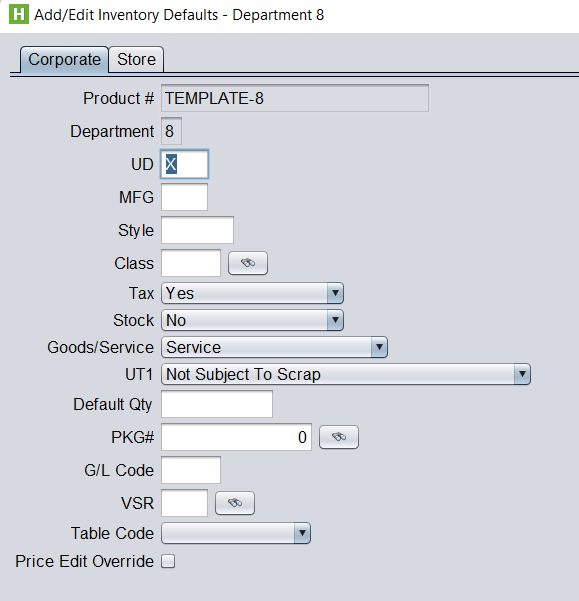
Adding new inventory items manually
When adding new inventory items, if adding items manually (one-at-time) from Views > Admin & Utilities > Inventory > Inventory Add/Edit Delete by selecting the Department first this will ensure all defaults are copied to the new item.
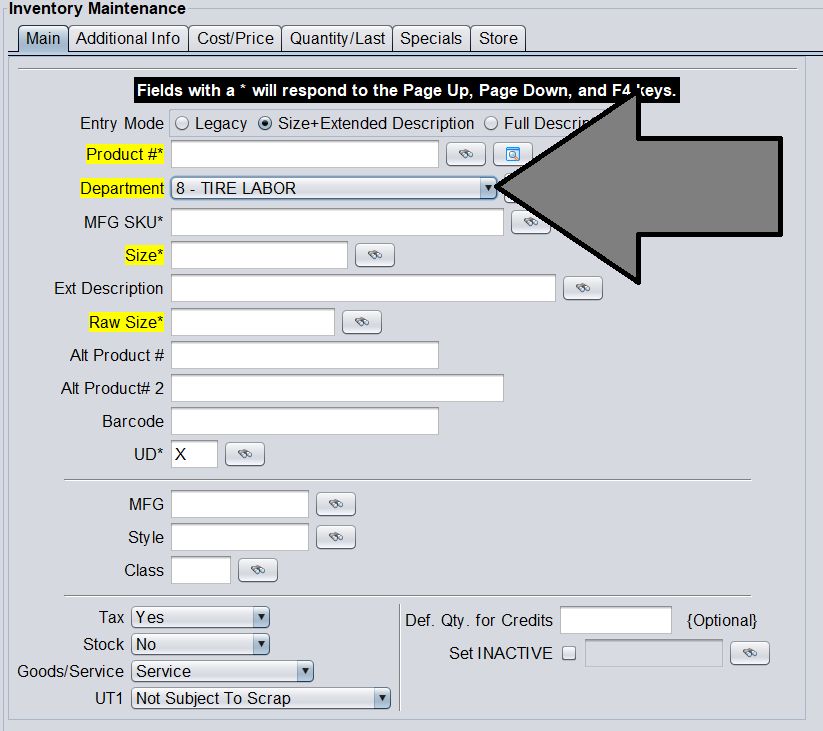
Adding new inventory items in bulk
When adding new inventory items in bulk (from spreadsheet or via a builder), the Apply Inventory Defaults update routine will need to be run after importing items if you want the defaults to be used. (Views > Admin & Utilities > Inventory > Apply Inventory Defaults)
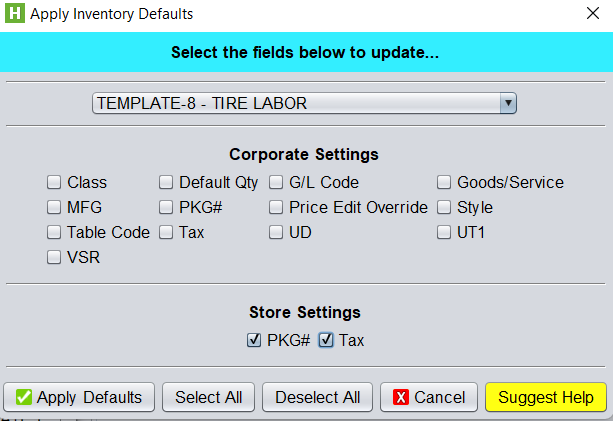
1. Select the appropriate Department you are updating
2. Select the fields you want to update
3. Click Apply Defaults to update all items in this Department
