ROA Department Types
ROA Credit Memos and Debit Memos within the Accounts Receivable module can now be coded with specific department types defined by your business.
Adding ROA Department Types:
To add new ROA Department Types:
1.) Go to Views > Administration & Utilities > Corporate > ROA Dept Type.
2.) Right-click on the ROA Dept Types screen and select Add New Item.
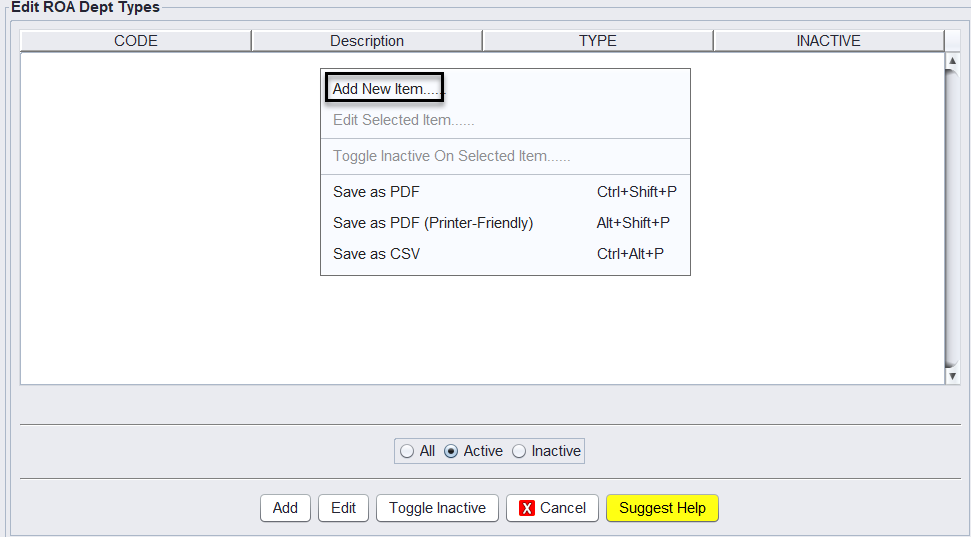
3.) Enter the ROA Dept Type Code, Description, and Type. Types can be configured exclusively for Credit Memos, exclusively for Debit Memos, or for both. Additionally, come here to make the Dept Type inactive.
4.) Click Save & Exit.
5.) Log out and log back into HITS for the changes to take effect.
Other Store>View/Edit Default Settings Options:
- Finance Charges and/or Late Fees: ROA Dept Type(s) can be configured for these charges in View/Edit Default Settings.
- Deactivate ROA Dept Type Dropdown: The dropdown can be deactivated if desired in View/Edit Default Settings.
- Require ROA Dept Type: You can set ROA Dept Type as a required field on all Credit & Debit Memos in View/Edit Default Settings.
Reporting:
- These department types can be reported in the AR Transactions report in the 2nd column.
- As users adopt this feature, please inform HITS Support of other reports where you would like this new data shown.
Important for Accounting Link (v4) Users:
ROA department types will be passed to Accounting Link, prompting you to map them to the appropriate general ledger account. This functionality is not available in Accounting Link (v3).
